Go4Schools and ICT systems
The use of technology is an integral part of our school whether as part of our curriculum and teaching or in our communication with parents/carers.
We use a range of different platforms to communicate with students and parents/carers which are detailed below.
Electronic Systems for Parents/Carers
We use Go4Schools to communicate to parents/carers real-time information about attendence, achievement, behaviour, and assessment information. This system will work alongside Edulink which will continue to be our package for checking students homework set and deadlines.
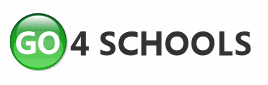
Using GO 4 Schools, you will be able to view your child’s progress online and access the following information at any time:
- Attendance – Shown from the start of the academic year
- Timetable – Your child’s daily and weekly timetable
- Progress Reports – Full reports which are published 3 times a year
- Behaviour information – A summary of positive and negative events, plus any managed detentions your child has been issued
We have created a parent/carer guide with useful information about how to use Go4Schools. Students also access Go4Schools to look at their achievement, behaviour and assessment information. Students use their main school network login. Parents/carers have their own unique login to access Go4Schools which are sent out as soon as your child begins at Guilsborough. If you need help in resetting your account please contact info@guilsborough.northants.sch.uk
Go4Schools can be accessed via the website https://www.go4schools.com/parents
Electronic Systems for Students
The VLE is an integral part of our school systems and is where students find resources for each of their subjects, thier emails, notices and other important information. There is a link to the VLE at the top of the website or alternatively click on the link below. Students use their main school network login to access the VLE.
Microsoft Teams has become a vital part of our school systems and has been used to support the delivery of live lessons to students during school closures. Each student can access a Team for each of their classes and subjects. These Teams may include resources or could contain Microsoft quizzes for students to complete to help teachers assess understanding. Students use their main school network login to access the Teams.
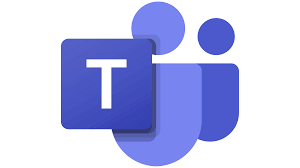
We are delighted to announce that we have recently invested in GCSEPod, an award-winning digital content and revision provider used by over 1,200 schools worldwide.
As a subscriber, your child now has access to GCSEPod’s library of over 6,000 ‘Pods,’ 3-5 minute videos designed to deliver knowledge in short bursts. GCSEPod makes learning and revision much more manageable: every Pod is mapped to an exam board, and contains all the right facts, quotes, keywords, dates and annotated diagrams that your child needs for GCSE success – all neatly organised into topics and exam playlists.
One of the best things about GCSEPod is that you can download any Pod to your child’s mobile device, and then they can watch them at any time, in any place: with or without internet. It’s like they’re carrying a whole set of text books in their pocket! Make sure you download the GCSEPod app from the App Store (Apple and Android are supported) to access this feature.
GCSEPod also has the ability to identify gaps in what your child knows, and automatically send playlists to help fill them. After completing any homework set on GCSEPod, your child will get a personalised “Boost Playlist” of Pods relevant to their identified areas of weakness. We strongly suggest you make sure your child reviews these playlists regularly as this will speed up their progress.
We recommend that you talk about GCSEPod with your son or daughter – make sure they’ve successfully activated their account and encourage them to make use of this amazing resource throughout their GCSEs. Once they’ve activated their account, they can browse the Pod library and create their own playlists – just as they would when they’re listening to music.
For more ways you can help support your child using GCSEPod, please visit www.gcsepod.com/parents where you’ll find lots more information and resources.
Your child has already been registered with GCSEPod, so all they need to do is activate their account by following the instructions below. If your child has already activated but can’t remember their username and password, please ask them to contact a member of staff.
Instructions
1) Go to www.gcsepod.com and click “Login” in the top right-hand corner
2) Click “New here? Get started.”
3) Select “Student”
4) Enter your child’s name, date of birth and confirm the school name.
5) Create a username, password, and a password hint to help you remember the password.
If you have any questions regarding GCSEPod please contact info@guilsborough.northants.sch.uk.

